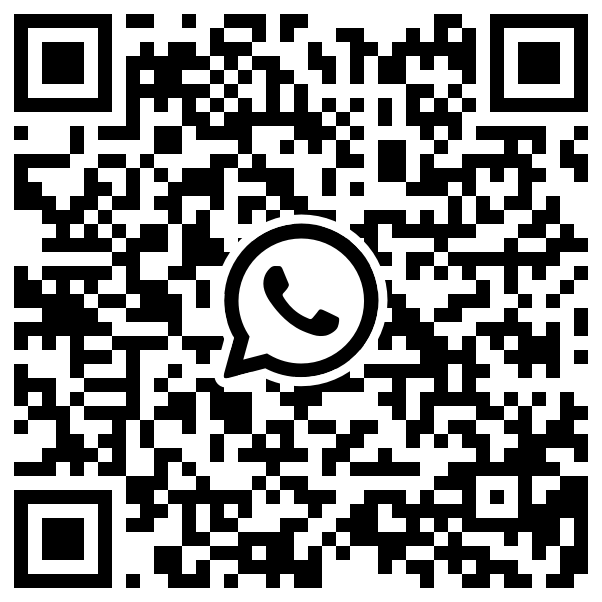Contact us
Whether you require expert assistance with travel money cards, money transfers, or foreign exchange, we’re here to assist.
Money transfer support
Tel/WhatsApp: +44 (0) 20 7959 6995
09:00am - 17:30pm
Travel money card support
Tel/WhatsApp: +44 (0) 20 7959 6995
09:00am - 17:30pm
Buying and selling property support
Tel/WhatsApp: +44 (0) 20 7959 6995
09:00am - 17:30pm
Get a quote
Get in touch today for a free no-obligations quote that's focused on saving you time and money.
Click the link to download the EasyFX app for Android users: https://play.google.com/store/apps/details?id=com.positiveslice.easyfx
Click the link to download the EasyFX app for IOS users: https://itunes.apple.com/us/app/easyfx-mobile/id959891155?mt=8
1. United Kingdom
2. Guernsey
3. Jersey
This means you can exchange your funds into any of those currencies before you travel. When you spend, we will deduct the money directly from that currency balance. Don’t worry though, you can still spend in any other currencies too; we will simply convert and debit the funds from the currency you have a positive balance in, such as GBP.
On the Website, select "cards", and click the "activate" button next to your inactive card.
On the Mobile app, select "Cards" and click on your card. This will open the card details, where you will see the "activate" option.
Enter the 16-digit number that appears on the front of your EasyFX card, accept the terms and conditions, and click Confirm.
You will see a pop-up message informing you where to find the PIN for your EasyFX card.
Online: This is for purchases made through the internet. This mode is enabled by default, and online payments are protected by 3D Secure authentication.
Mag Stripe: When your card is swiped through the card reader or the 16-digit card number is entered manually, This setting is off by default and can be enabled through the card settings. Choose the country you wish to transact in and enter an end date (up to a maximum of two weeks). When the end date is reached, the setting will automatically turn off but can be enabled again by following the same steps as before. To minimise risk, only one country can be enabled at a time.
Contactless: If your card has the contactless symbol on it, you can pay for items by simply holding your card up to any reader with this symbol displayed. This setting is enabled by default and can be disabled from the card security settings at any time. You will be prompted by the Point-of-Sale machine to use chip and pin with contactless enabled under the following circumstances:
• After 5 contactless transactions or after spending €150* (or equivalent in other currencies),
• For any transaction of greater than €50* (or equivalent in other currencies),
• This action will reset the contactless counter, so you may continue to make contactless transactions.
The value is subject to change. Your card does not support signature verification.
Note: Your first card transaction must be performed using a chip and pin terminal.
• Maximum spend in one day: 5,000
• Maximum number of card spends per day: 10
• Maximum spend amount per year: 15,000
• Maximum ATM daily amount: 1,000
• Maximum individual ATM withdrawal: 500
• Maximum ATM withdrawals per day: 3
• Maximum ATM per year: 15,000
For corporate accounts, the limits are the following:
• Maximum spend in one day: 5,000
• Maximum number of card spends per day: 10
• Maximum spend amount per year: 50,000
• Maximum ATM daily amount: 500
• Maximum individual ATM withdrawal: 500
• Maximum ATM withdrawals per day: 3
• Maximum ATM per year: 40,000
The limits are per card and by currency card base, and all cards are EUR except Corporate Channel Island cards (GBP).
When making an online payment with your EasyFX card, you may be prompted to enter a code sent via SMS to the mobile number associated with your card. Your payment will be processed after you successfully enter the code as directed.
Please note that there is a minimum deposit requirement of £50 for your first card order to be fulfilled. We don't charge a monthly maintenance account fee to hold an EasyFX account and only apply a modest card dormancy fee of £2 per month if there have been no card transactions in the preceding 12 months. More information about this and the fees applied to certain card transaction types can be found here.
On the mobile app, click the ">" button, and then, on the mobile or website, select the three dots [...] and choose "Block card". To unblock, just repeat the operation above.
Some ATMs and merchant terminals will ask if you want to pay in a particular currency. Always select the currency of the country you are in: if you are in the USA, select USD; if you are in the UK, select GBP. To get the EasyFX preferential rate and not the expensive rate set by the ATM provider, always choose the option "continue without conversion" when prompted.
It is not possible to do a Balance inquiry at an ATM as they cannot read multiple currency balances; you will always need to log into your account to check your balance.
ATM and card skimming is very common, so please take care to monitor your SMS notifications and statements, make sure you don't share your PIN. Cover your hand while entering your PIN at the ATM, and keep your card in a safe place at all times.
Use the card security settings on the app to enable contactless, online, and magnetic stripe payment methods only when you need to use them. Remember, you can also block and unblock your card from the app at any time.
Your card may not be accepted if the merchant doesn't have the facility to pre-authorise the transaction. Pre-authorisation checks the balance on your account prior to the transaction to ensure that there is sufficient balance available to settle the transaction and avoid potentially taking your account overdrawn. Where a merchant does not pre-authorise a transaction, the card will not work at the terminal. This is most common at pay-at-the-pump petrol stations and road tolls.
- Log in to your EasyFX account and click on the "exchange" quick action button.
- Fill in the "to amount" and select the currency you wish to buy. Or, if you prefer, fill in the "from amount" for the currency you are selling. Then click "get rate".
- The rate we can offer will be displayed. To accept this, click "confirm".
- A pop-up will prompt you to acknowledge that by clicking "confirm," the exchange will take place. You can choose not to display this message again.
- Click "confirm" to process the exchange.
- You now have the option to "close" which simply adds the new currency to your balance, or "send money".
- By clicking on "send money," you will be directed to the "send money" page, where you can then follow the usual steps.
Your initial transfer may be held for a manual check by Compliance, as the sender's bank details are then whitelisted for future transfers.
From the website, log onto your account and go to "account". Click on the "link a debit card" button and follow the instructions. To delete a debit card, simply hover and click on the trash can icon next to the card.
To add a debit card from the mobile app, go to "More" on the right hand side, "Account", click on the "link debit card" option, and follow the instructions.
To delete a debit card, tap on the trash can icon. We are unable to accept prepaid, corporate, Maestro, or credit cards.
Select a pre-set top-up amount or enter your own value.
Select the card to use if you have more than one registered.
Enter the CVV number (the last three digits on the back of your card) and click "OK".
To find your GBP account details on the website, log into your Easyfx account and click on the "account" menu option. The sort code and account number are displayed at the top of the page. From the mobile app, click on "More" at the bottom right-hand side and "Account".
For other currencies, you will need to log into your EasyFX account via the website and click on account," followed by the "need to top up in another currency" link. Select the correct currency from the drop-down list. Please ensure to add your EFX# as the payment reference to avoid any delays in crediting your account.
Standard banking rules apply to other bank transfer methods, and your transfer would usually need to be made before 3 p.m. to be credited on the same day. If you're transferring from outside of the UK, this can take up to 48 hours.
- Log in and click on "Account". From the app, you will need to first click on "More" at the bottom on the right-hand side and then click on "Account".
- Click on the "link a bank" button and check that the prefilled details and address are correct. Edit if required.
- Add the purpose of the payment.
- Choose the currency of your account and the country where your account is held, then fill in the bank details in the highlighted fields.
- Click "save".
- Click "confirm" on the pop-up prompt.
Clicking "withdraw" will display the send money screen with your details prefilled.
Complete the rest of the form as you would normally send a payment.
- "Personal" for adding a person.
- "Business" if you wish to add a business.
When prompted, fill in the details of the person or business you wish to send money to.
When you’re finished, click "Save." and then click "Confirm." on the confirmation pop-up.
Your beneficiary will now appear on your list of beneficiaries.
If your beneficiary is saved on your account but not shown as a recently added beneficiary, simply click on the "see all" option to see all beneficiaries you have stored.
When an individual or business needs to pay another individual, company, or other legal entity, they can check that they are sending money to the right person through Confirmation of Payee.
The introduction of Confirmation of Payee helps avoid the simple mistakes we can all sometimes make when inputting data on a keyboard, mobile phone keypad or tablet.
The check is made only when you send a payment for the first time to a payee.
The decision to send a payment or make a money transfer remains your responsibility.
As a foreign exchange and global payments provider, you can continue to pay and receive payments from abroad or receive multiple currencies in the UK in your multi-currency, EasyFX E-wallet.
If you’re happy with this, you can make the payment, but to be on the safe side, it's worth checking the payment details and resubmit them.
It is important to then check if you have entered the payment details provided to you correctly.
If they have been, then you should contact the person who provided you the details to confirm they have given you the correct details, including account name, sort code, account number and account type (business or personal).
If the details are correct, you should contact your payee and get them to confirm the details and provide documentary evidence. The account name may differ from how the name appears, such as on a debit card.
If you're paying a business, use the business name or trading name registered to their account.
You may need to contact the recipient to obtain the correct name held on the account.
Please Note: Make sure that this matches what you expect based on the person or business you intend to pay.
Make sure you input the full name as it appears on your EasyFX account to receive payments easily.
If, in the unlikely event a payment provider has not registered for Confirmation of Payee, you will get a notification that a Confirmation of Payee check is not possible.
If this happens, it’s important to take a step back and make sure you are fully confident the payee details are correct, and the payment request is trustworthy before continuing.
The fraudulent actors use various techniques to gain the trust of their victims, such as posing as a legitimate company or person or using social engineering tactics to persuade a victim to transfer money.
Unlike other types of fraud, the victim voluntarily authorises the transfer of funds, often through online banking or over the phone.
This makes it more difficult to recover the money and can leave the victim with significant financial losses and mental distress.
To be eligible, a payment must be:
- Made on or after the 7th of October 2024.
- Made by EasyFX on your behalf to the account details you provided.
- Made in GBP using the UK Faster Payment Service or CHAPS.
- Made to an account that is not your account (and is not controlled by you).
- Made in connection with an APP Fraud where you were a victim.
- Made to a person that was not the person you intended, or for a purpose that was not the purpose you intended.
- If it is clear that you are a victim of an APP fraud relating to a relevant payment made by EasyFX on your authority by Faster Payment Service or by CHAPS we are required to reimburse the amount of the payment up to a maximum of £85,000, subject to deduction of an excess of £100.
- The first applies if the Consumer acted fraudulently.
- The second applies if the Consumer acted with gross negligence. This is referred to as “the consumer standard of caution.”
Please contact our Compliance Department on 0207 959 6900, available from 9 am to 6 pm, Monday to Friday (UK time), or by emailing the Compliance Team at VFX Financial PLC, the parent company of EasyFX via compliance@vfxplc.com.
A prompt notification may assist us in expediting the recovery of your money as well as allowing us to take additional measures to prevent further losses.
If you are traveling to the US, please know that there are still some merchants (mainly eateries) using an old, unsecure payment method—PAN Manual Entry with Signature Verification—which is subject to high fraud risks and which our card providers do not support (due to our card being a free pre-paid service). We suggest asking the merchant if they accept card payments via magnetic stripe, chip and PIN, or contactless (up to €50 or the equivalent in USD).
Online: This mode is enabled by default, and online payments are protected by 3D Secure authentication.
Mag Stripe: This setting is off by default and can be enabled through the card settings. Choose the country you wish to transact in and enter an end date (up to a maximum of two weeks). When the end date is reached the setting will automatically turn off but can be enabled again by following the same steps as before. To minimise risk, only one country can be enabled at a time
Contactless: If your card has the contactless symbol on it, you can pay for items by simply holding your card up to any reader with this symbol displayed. This setting is enabled by default and can be disabled from the card security settings at any time. You will be prompted by the Point-of-Sale machine to use chip and pin with contactless enabled under the following circumstances:
• After 5 contactless transactions or after spending €150* (or equivalent in other currencies),
• For any transaction of greater than €50* (or equivalent in other currencies),
• This action will reset the contactless counter, so you may continue to make contactless transactions.
The value is subject to change. Your card does not support signature verification.
Note: Your first card transaction must be performed using a chip and pin terminal.
• Driver's Licence
• A utility bill less than 3 months old (not a mobile phone bill)
• A bank statement less than 3 months old
• The most recent tax year's council tax bill
For more information on how to provide us with the document, please contact customer support at +44 (0) 207 959 6995, Monday through Friday, from 09:00 a.m. to 17:30 p.m.
An authenticator app provides you with a code to validate your login, just as an SMS received on your mobile does
First, you will need an authenticator app installed on your mobile device or tablet.
We recommend the Microsoft Authenticator app, which can be downloaded here:
• Android: https://play.google.com/store/apps/details?id=com.azure.authenticator&hl=en_GB&gl=US
• iOS: https://apps.apple.com/us/app/microsoft-authenticator/id983156458
Login into your account as usual via SMS, and then navigate to the top-right user menu and select the option "Authentication".
Click the option "Get QR code," and the QR code will be displayed. On your mobile or tablet, open the authenticator app and scan the code. The authenticator app will store this as "easyfx" and will continuously generate codes valid for a certain amount of time. Once a new code is generated, the previous one will be invalid.
Enter the code showing in the authenticator app and press "Validate" to enable QR Codes in your EasyFX account. If you select the authenticator app option, the next time you login, you will be asked to enter the authenticator app code.
Note: You do not need an active Internet connection for the codes to be generated in the authenticator.
Tip: Using the "Trust this computer for 30 days" option allows you to log into your EasyFX using the same browser without the need for a code for a limited period of time. We strongly advise against using this feature if you are using a public or shared computer. This only applies for EasyFX personal accounts.
1. Click on “Forgot your password?” on the login page.
2. Enter your Client ID and User ID when prompted.
3. Check your inbox for an email containing a link and your registered mobile phone for an SMS with a code.
4. Click on the link in the email.
5. Input the SMS code sent to your mobile.
6. Create a new password – make sure it’s strong and unique – and enter it again correctly to confirm.
7. Click “Confirm” to save your new password.
8. Look out for the success pop-up and click “Close” to finish.
That’s it! You’re all set to log in again.
Tips for an easy experience:
• Double-check that you’re using the email address and mobile number linked to your account.
• If you don’t receive the email or SMS, check your spam or junk folder and ensure your mobile has signal
• Still need help? Contact our support team for assistance.
Before closing the account, you will need to exchange any leftover currency back into your home currency (e.g., change Euros back into GBP) and transfer any remaining credit balance back to your bank account. Once you have made the transfer, contact our customer support team with your client ID (EFX****) and request that the account be closed.
If you need help with exchanging currency or sending money back to your account, our support team can help with this too.
Should you wish to use our services in the future, you can reapply via www.easyfx.com.
Click the link to download the EasyFX app for Android users: https://play.google.com/store/apps/details?id=com.positiveslice.easyfx
Click the link to download the EasyFX app for IOS users: https://itunes.apple.com/us/app/easyfx-mobile/id959891155?mt=8
1. United Kingdom
2. Guernsey
3. Jersey
This means you can exchange your funds into any of those currencies before you travel. When you spend, we will deduct the money directly from that currency balance. Don’t worry though, you can still spend in any other currencies too; we will simply convert and debit the funds from the currency you have a positive balance in, such as GBP.
On the Website, select "cards", and click the "activate" button next to your inactive card.
On the Mobile app, select "Cards" and click on your card. This will open the card details, where you will see the "activate" option.
Enter the 16-digit number that appears on the front of your EasyFX card, accept the terms and conditions, and click Confirm.
You will see a pop-up message informing you where to find the PIN for your EasyFX card.
Online: This is for purchases made through the internet. This mode is enabled by default, and online payments are protected by 3D Secure authentication.
Mag Stripe: When your card is swiped through the card reader or the 16-digit card number is entered manually, This setting is off by default and can be enabled through the card settings. Choose the country you wish to transact in and enter an end date (up to a maximum of two weeks). When the end date is reached, the setting will automatically turn off but can be enabled again by following the same steps as before. To minimise risk, only one country can be enabled at a time.
Contactless: If your card has the contactless symbol on it, you can pay for items by simply holding your card up to any reader with this symbol displayed. This setting is enabled by default and can be disabled from the card security settings at any time. You will be prompted by the Point-of-Sale machine to use chip and pin with contactless enabled under the following circumstances:
• After 5 contactless transactions or after spending €150* (or equivalent in other currencies),
• For any transaction of greater than €50* (or equivalent in other currencies),
• This action will reset the contactless counter, so you may continue to make contactless transactions.
The value is subject to change. Your card does not support signature verification.
Note: Your first card transaction must be performed using a chip and pin terminal.
• Maximum spend in one day: 5,000
• Maximum number of card spends per day: 10
• Maximum spend amount per year: 15,000
• Maximum ATM daily amount: 1,000
• Maximum individual ATM withdrawal: 500
• Maximum ATM withdrawals per day: 3
• Maximum ATM per year: 15,000
For corporate accounts, the limits are the following:
• Maximum spend in one day: 5,000
• Maximum number of card spends per day: 10
• Maximum spend amount per year: 50,000
• Maximum ATM daily amount: 500
• Maximum individual ATM withdrawal: 500
• Maximum ATM withdrawals per day: 3
• Maximum ATM per year: 40,000
The limits are per card and by currency card base, and all cards are EUR except Corporate Channel Island cards (GBP).
When making an online payment with your EasyFX card, you may be prompted to enter a code sent via SMS to the mobile number associated with your card. Your payment will be processed after you successfully enter the code as directed.
Please note that there is a minimum deposit requirement of £50 for your first card order to be fulfilled. We don't charge a monthly maintenance account fee to hold an EasyFX account and only apply a modest card dormancy fee of £2 per month if there have been no card transactions in the preceding 12 months. More information about this and the fees applied to certain card transaction types can be found here.
On the mobile app, click the ">" button, and then, on the mobile or website, select the three dots [...] and choose "Block card". To unblock, just repeat the operation above.
Some ATMs and merchant terminals will ask if you want to pay in a particular currency. Always select the currency of the country you are in: if you are in the USA, select USD; if you are in the UK, select GBP. To get the EasyFX preferential rate and not the expensive rate set by the ATM provider, always choose the option "continue without conversion" when prompted.
It is not possible to do a Balance inquiry at an ATM as they cannot read multiple currency balances; you will always need to log into your account to check your balance.
ATM and card skimming is very common, so please take care to monitor your SMS notifications and statements, make sure you don't share your PIN. Cover your hand while entering your PIN at the ATM, and keep your card in a safe place at all times.
Use the card security settings on the app to enable contactless, online, and magnetic stripe payment methods only when you need to use them. Remember, you can also block and unblock your card from the app at any time.
Your card may not be accepted if the merchant doesn't have the facility to pre-authorise the transaction. Pre-authorisation checks the balance on your account prior to the transaction to ensure that there is sufficient balance available to settle the transaction and avoid potentially taking your account overdrawn. Where a merchant does not pre-authorise a transaction, the card will not work at the terminal. This is most common at pay-at-the-pump petrol stations and road tolls.
- Log in to your EasyFX account and click on the "exchange" quick action button.
- Fill in the "to amount" and select the currency you wish to buy. Or, if you prefer, fill in the "from amount" for the currency you are selling. Then click "get rate".
- The rate we can offer will be displayed. To accept this, click "confirm".
- A pop-up will prompt you to acknowledge that by clicking "confirm," the exchange will take place. You can choose not to display this message again.
- Click "confirm" to process the exchange.
- You now have the option to "close" which simply adds the new currency to your balance, or "send money".
- By clicking on "send money," you will be directed to the "send money" page, where you can then follow the usual steps.
Your initial transfer may be held for a manual check by Compliance, as the sender's bank details are then whitelisted for future transfers.
From the website, log onto your account and go to "account". Click on the "link a debit card" button and follow the instructions. To delete a debit card, simply hover and click on the trash can icon next to the card.
To add a debit card from the mobile app, go to "More" on the right hand side, "Account", click on the "link debit card" option, and follow the instructions.
To delete a debit card, tap on the trash can icon. We are unable to accept prepaid, corporate, Maestro, or credit cards.
Select a pre-set top-up amount or enter your own value.
Select the card to use if you have more than one registered.
Enter the CVV number (the last three digits on the back of your card) and click "OK".
To find your GBP account details on the website, log into your Easyfx account and click on the "account" menu option. The sort code and account number are displayed at the top of the page. From the mobile app, click on "More" at the bottom right-hand side and "Account".
For other currencies, you will need to log into your EasyFX account via the website and click on account," followed by the "need to top up in another currency" link. Select the correct currency from the drop-down list. Please ensure to add your EFX# as the payment reference to avoid any delays in crediting your account.
Standard banking rules apply to other bank transfer methods, and your transfer would usually need to be made before 3 p.m. to be credited on the same day. If you're transferring from outside of the UK, this can take up to 48 hours.
- Log in and click on "Account". From the app, you will need to first click on "More" at the bottom on the right-hand side and then click on "Account".
- Click on the "link a bank" button and check that the prefilled details and address are correct. Edit if required.
- Add the purpose of the payment.
- Choose the currency of your account and the country where your account is held, then fill in the bank details in the highlighted fields.
- Click "save".
- Click "confirm" on the pop-up prompt.
Clicking "withdraw" will display the send money screen with your details prefilled.
Complete the rest of the form as you would normally send a payment.
- "Personal" for adding a person.
- "Business" if you wish to add a business.
When prompted, fill in the details of the person or business you wish to send money to.
When you’re finished, click "Save." and then click "Confirm." on the confirmation pop-up.
Your beneficiary will now appear on your list of beneficiaries.
If your beneficiary is saved on your account but not shown as a recently added beneficiary, simply click on the "see all" option to see all beneficiaries you have stored.
When an individual or business needs to pay another individual, company, or other legal entity, they can check that they are sending money to the right person through Confirmation of Payee.
The introduction of Confirmation of Payee helps avoid the simple mistakes we can all sometimes make when inputting data on a keyboard, mobile phone keypad or tablet.
The check is made only when you send a payment for the first time to a payee.
The decision to send a payment or make a money transfer remains your responsibility.
As a foreign exchange and global payments provider, you can continue to pay and receive payments from abroad or receive multiple currencies in the UK in your multi-currency, EasyFX E-wallet.
If you’re happy with this, you can make the payment, but to be on the safe side, it's worth checking the payment details and resubmit them.
It is important to then check if you have entered the payment details provided to you correctly.
If they have been, then you should contact the person who provided you the details to confirm they have given you the correct details, including account name, sort code, account number and account type (business or personal).
If the details are correct, you should contact your payee and get them to confirm the details and provide documentary evidence. The account name may differ from how the name appears, such as on a debit card.
If you're paying a business, use the business name or trading name registered to their account.
You may need to contact the recipient to obtain the correct name held on the account.
Please Note: Make sure that this matches what you expect based on the person or business you intend to pay.
Make sure you input the full name as it appears on your EasyFX account to receive payments easily.
If, in the unlikely event a payment provider has not registered for Confirmation of Payee, you will get a notification that a Confirmation of Payee check is not possible.
If this happens, it’s important to take a step back and make sure you are fully confident the payee details are correct, and the payment request is trustworthy before continuing.
The fraudulent actors use various techniques to gain the trust of their victims, such as posing as a legitimate company or person or using social engineering tactics to persuade a victim to transfer money.
Unlike other types of fraud, the victim voluntarily authorises the transfer of funds, often through online banking or over the phone.
This makes it more difficult to recover the money and can leave the victim with significant financial losses and mental distress.
To be eligible, a payment must be:
- Made on or after the 7th of October 2024.
- Made by EasyFX on your behalf to the account details you provided.
- Made in GBP using the UK Faster Payment Service or CHAPS.
- Made to an account that is not your account (and is not controlled by you).
- Made in connection with an APP Fraud where you were a victim.
- Made to a person that was not the person you intended, or for a purpose that was not the purpose you intended.
- If it is clear that you are a victim of an APP fraud relating to a relevant payment made by EasyFX on your authority by Faster Payment Service or by CHAPS we are required to reimburse the amount of the payment up to a maximum of £85,000, subject to deduction of an excess of £100.
- The first applies if the Consumer acted fraudulently.
- The second applies if the Consumer acted with gross negligence. This is referred to as “the consumer standard of caution.”
Please contact our Compliance Department on 0207 959 6900, available from 9 am to 6 pm, Monday to Friday (UK time), or by emailing the Compliance Team at VFX Financial PLC, the parent company of EasyFX via compliance@vfxplc.com.
A prompt notification may assist us in expediting the recovery of your money as well as allowing us to take additional measures to prevent further losses.
If you are traveling to the US, please know that there are still some merchants (mainly eateries) using an old, unsecure payment method—PAN Manual Entry with Signature Verification—which is subject to high fraud risks and which our card providers do not support (due to our card being a free pre-paid service). We suggest asking the merchant if they accept card payments via magnetic stripe, chip and PIN, or contactless (up to €50 or the equivalent in USD).
Online: This mode is enabled by default, and online payments are protected by 3D Secure authentication.
Mag Stripe: This setting is off by default and can be enabled through the card settings. Choose the country you wish to transact in and enter an end date (up to a maximum of two weeks). When the end date is reached the setting will automatically turn off but can be enabled again by following the same steps as before. To minimise risk, only one country can be enabled at a time
Contactless: If your card has the contactless symbol on it, you can pay for items by simply holding your card up to any reader with this symbol displayed. This setting is enabled by default and can be disabled from the card security settings at any time. You will be prompted by the Point-of-Sale machine to use chip and pin with contactless enabled under the following circumstances:
• After 5 contactless transactions or after spending €150* (or equivalent in other currencies),
• For any transaction of greater than €50* (or equivalent in other currencies),
• This action will reset the contactless counter, so you may continue to make contactless transactions.
The value is subject to change. Your card does not support signature verification.
Note: Your first card transaction must be performed using a chip and pin terminal.
• Driver's Licence
• A utility bill less than 3 months old (not a mobile phone bill)
• A bank statement less than 3 months old
• The most recent tax year's council tax bill
For more information on how to provide us with the document, please contact customer support at +44 (0) 207 959 6995, Monday through Friday, from 09:00 a.m. to 17:30 p.m.
An authenticator app provides you with a code to validate your login, just as an SMS received on your mobile does
First, you will need an authenticator app installed on your mobile device or tablet.
We recommend the Microsoft Authenticator app, which can be downloaded here:
• Android: https://play.google.com/store/apps/details?id=com.azure.authenticator&hl=en_GB&gl=US
• iOS: https://apps.apple.com/us/app/microsoft-authenticator/id983156458
Login into your account as usual via SMS, and then navigate to the top-right user menu and select the option "Authentication".
Click the option "Get QR code," and the QR code will be displayed. On your mobile or tablet, open the authenticator app and scan the code. The authenticator app will store this as "easyfx" and will continuously generate codes valid for a certain amount of time. Once a new code is generated, the previous one will be invalid.
Enter the code showing in the authenticator app and press "Validate" to enable QR Codes in your EasyFX account. If you select the authenticator app option, the next time you login, you will be asked to enter the authenticator app code.
Note: You do not need an active Internet connection for the codes to be generated in the authenticator.
Tip: Using the "Trust this computer for 30 days" option allows you to log into your EasyFX using the same browser without the need for a code for a limited period of time. We strongly advise against using this feature if you are using a public or shared computer. This only applies for EasyFX personal accounts.
1. Click on “Forgot your password?” on the login page.
2. Enter your Client ID and User ID when prompted.
3. Check your inbox for an email containing a link and your registered mobile phone for an SMS with a code.
4. Click on the link in the email.
5. Input the SMS code sent to your mobile.
6. Create a new password – make sure it’s strong and unique – and enter it again correctly to confirm.
7. Click “Confirm” to save your new password.
8. Look out for the success pop-up and click “Close” to finish.
That’s it! You’re all set to log in again.
Tips for an easy experience:
• Double-check that you’re using the email address and mobile number linked to your account.
• If you don’t receive the email or SMS, check your spam or junk folder and ensure your mobile has signal
• Still need help? Contact our support team for assistance.
Before closing the account, you will need to exchange any leftover currency back into your home currency (e.g., change Euros back into GBP) and transfer any remaining credit balance back to your bank account. Once you have made the transfer, contact our customer support team with your client ID (EFX****) and request that the account be closed.
If you need help with exchanging currency or sending money back to your account, our support team can help with this too.
Should you wish to use our services in the future, you can reapply via www.easyfx.com.
Our expert advisors are on hand if you need to discuss your international money requirements in more detail
Need to talk it over? Or have a burning question? Our expert advisors are available any time.
Contact usDo you have a commercial requirement? Visit VFX
VFX provides corporate clients with enhanced currency capabilities to manage their commercial FX requirements (e.g. buying or selling goods overseas or repatriating profits).
Visit VFX